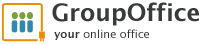Články o Group Office
For those who are looking for cloud services i have started this mini series how you can simply install Group Office to cloud.
In this session we will install Group Office into Amazon cloud, where we will use separated installation - Web Server and MySQL database. All services configurations are purely at your discretion. I can recommend use free subscription AWS Free Usage Tier for testing where you have the lowest configuration but it is absolutely free for first 12 months.
From AWS products we will select two services:
- Amazon Elastic Compute Cloud (EC2)
- Amazon Relational Database Service (RDS)
At first we will set up RDS MySQL database. From menu select RDS item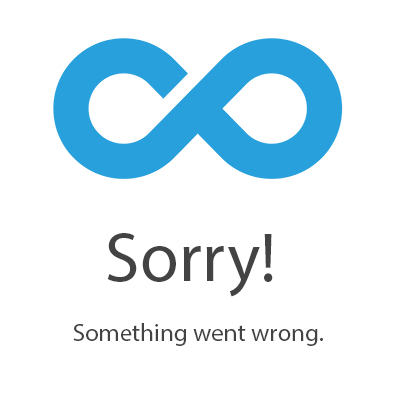
In first step - Engine Selection - simply select MySQL Community Edition.
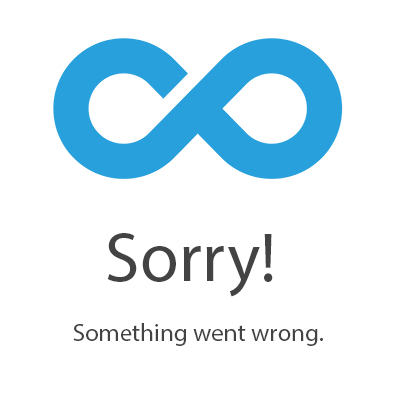
If you want use free usage tier, select second option. Everything else depends on your decision.
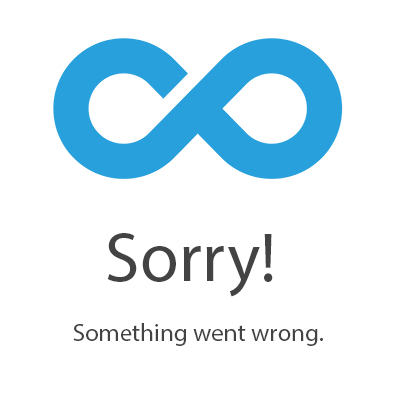
In DB Instance Details section we need select following options:
- DB Instance Class - which will define how much do you pay for this service
- Allocated Storage - for testing fill 20GB (again this size is under free usage tier)
- DB Instance Identifier
- Master Username
- Master Password
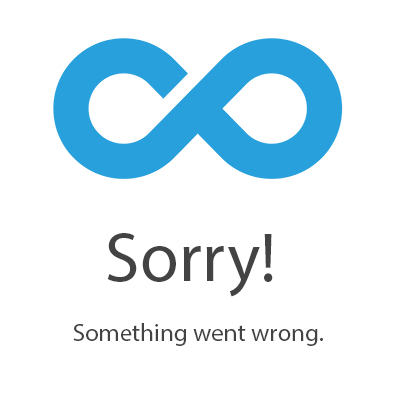
On Addition Config tab fill Database Name and port (keep 3306 as default) and select VPC Security Group, if you have any already defined. Security Group is very important because default setting deny any connection to the database.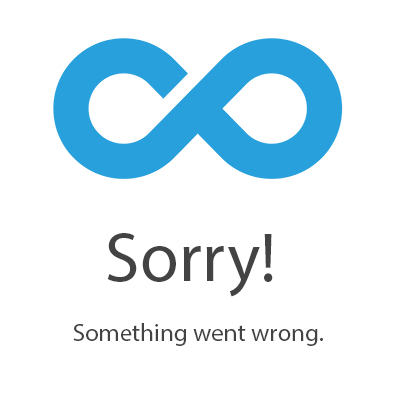
Set up backups on Management Options tab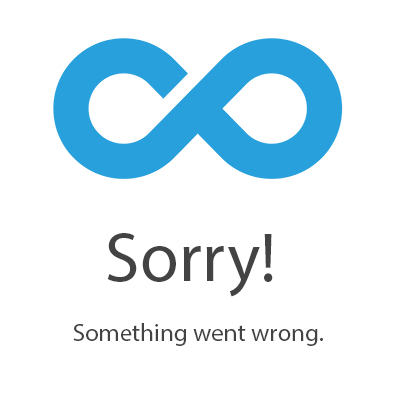
and review your configuration in last step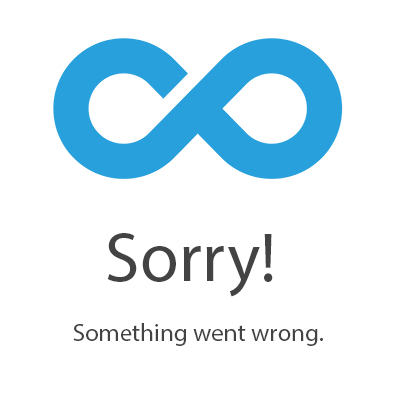
Click on Launch DB Instance. Instance status can be changed on RDS Dashboard
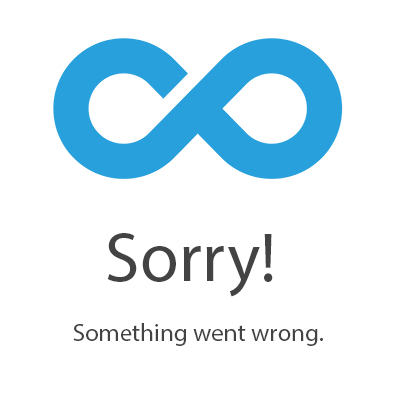
Now click on arrow in second column and you will get details about your instance: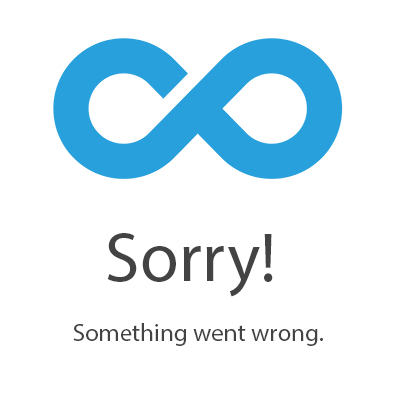
The most important information is Endpoint and Security Groups. The Endpoint will be used in Group Office instalation wizard. Security Group will be set up after we will finish server configuration to connect from server to MySQL database. Of course you can set up your private IP to connect to database too. On the image below there is set up IP of server where will be Group Office installed.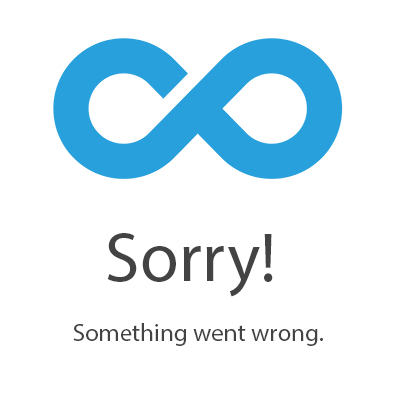
Now we will set up the server. From menu select EC2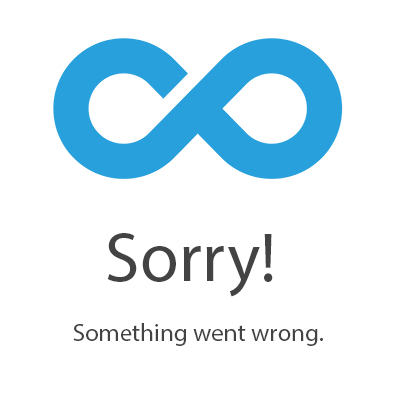
and click on Launch Instance button
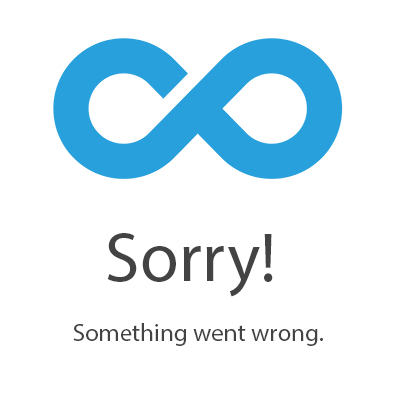
Because the easiest Group Office service is on debian / ubuntu linux distribution, we will select this distribution in first step. Distribution on following image is linked with free usage tier. If you use standard subscribtion scroll down and you will find Ubuntu Server 14.04 LTS (HVM).
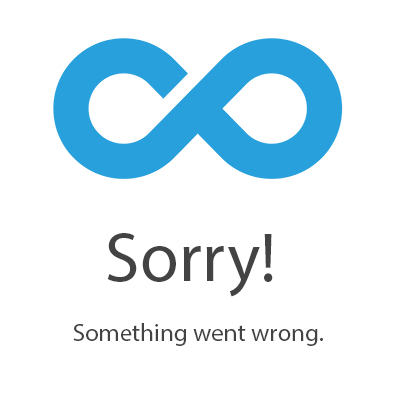
In second step we will select instance type. Again everything depends for what are you going to use the server and how much do you want pay for it.
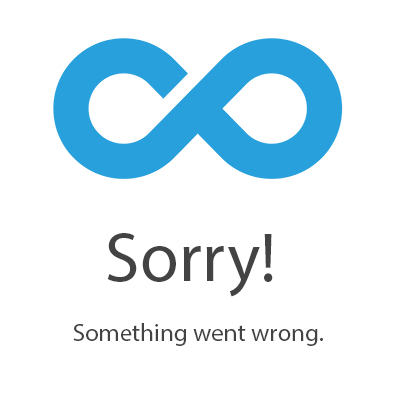
In the last step review your installation, edit security group and set up connection to HTTP protocol too (or HTTPS). You can add the storage too. After you click on Launch button, you will get the private aws certificate which allows you connect to the sever. More information how you can connect trough SSH find here:
- Linux, Mac guide how to connect to your Unix instance using SSH
- For Windows users Amazon created following guide how to connect to EC2 using Putty.
Now from instances table select your instance and click on Security Group. On Inbound tab fill IP addresses or range for all services. If you didnt set up same things for RDS MySQL, do it now. From instance details get private ip and fill it into RDS Security Group as was described above.
Now we have running database and server so other steps are described on following links. You can follow description on following links, but groupoffice package requires MySQL server the setup from package will be more complicated.
- Follow Intermesh's guide - Install Group Office on Debian or Ubuntu
- My guide how to Install Group Office on Debian (CZ)
In this situation are following steps the easiest:
- install apache webserver with mysql client (without server)
- install ioncube and other packages which are required by Group Office installation.
- download and install Group Office
Hope everything is described very clearly. However if you have any question, feel free contact me or write message below.